BIX BEIDERBECKE RESOURCES
 WBIX
WBIX
This is a satellite site for
streaming audio files of the
Bixography Radio Station
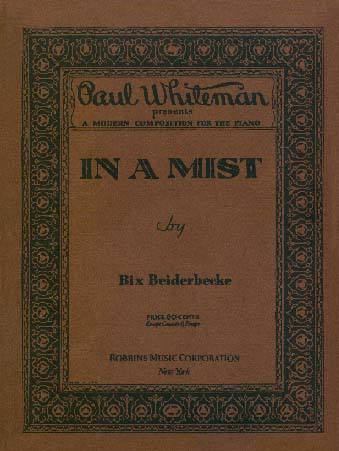

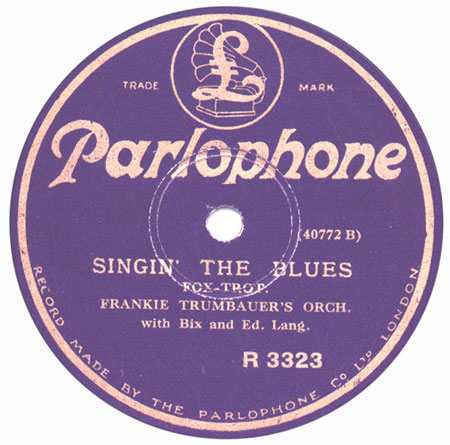
BIX BEIDERBECKE RESOURCES
 WBIX
WBIX
This is a satellite site for
streaming audio files of the
Bixography Radio Station
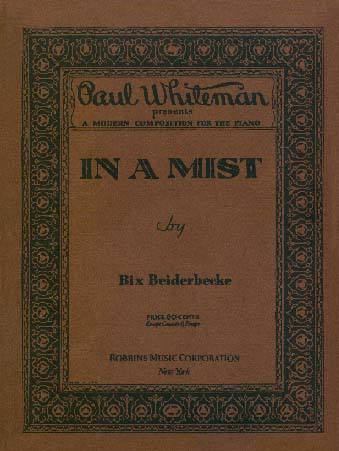

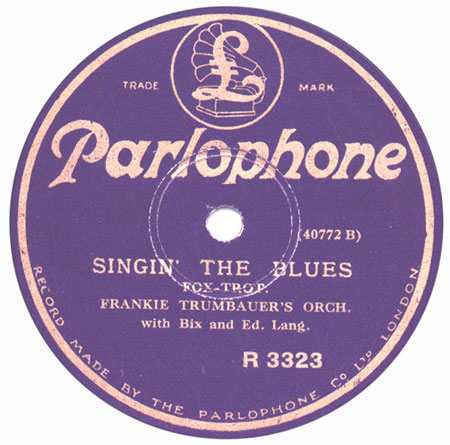
Bix in 1924 in Cincinnati, Ohio
*********
"Through his music, Bix is
alive."
*********
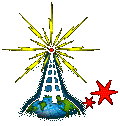 WBIX
WBIX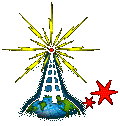
Photograph of Pillow Made by Dennis Pereyra.
I thank Dennis for the present.
WBIX is the virtual radio station of the Bixography web site. WBIX is dedicated to the preservation and dissemination of the musical legacy of Bix Beiderbecke, the jazz genius from Davenport, Iowa.
This is radio on demand. To join other Bixophiles who listen to the program "Bix is Alive" in cyberspace, all you have to do is click on any of the links to the radio programs.
Instructions: There are two methods to listen to a program.
1. If you click the link "Streaming Audio File", your real player will open and after a few seconds, music will start streaming. This method words very well if you have a fast connection to the internet. In my computer at home it also works well when I use a 56K modem. However, some WBIX listeners note that, when they use a 56K modem, Real Audio goes into a rebuffering mode within a short time. If this happens, hit the stop button of Real Player and start again. If the system goes into rebuffereing again, you may want to try the following procedure.
2. Left click the "Download Audio File" link. With a 56 K modem, it will take about 30 minutes for download to be complete. Once the file is downloaded, Real Audio opens and the program will start playing. There is no problem whatsoever with rebuffering. The WBIX program is stored in a temporary file.
3. To store the file in your
computer
use the following procedures. (Thanks to Terry and Bill)
Internet
Explorer. Right click on the download option and choose Save Target
as. A window will come up inviting you to save to a folder, it will
also
say the file has a .ram extension. For correctness change .ram to .rm,
though it wont affect playing the file.
Netscape
4.08. Go to Edit-Preferences-Applications, scroll down to
X-pn-realaudio
File, then Edit button, then check Save to Disk. When the download
option
is left clicked, a save to folder window as above will come up.
Netscape
4.75. Right click on "download file", go to "save link as"
and
save to a directory of your choice.